Shared Mailboxes aren’t discovered and displayed in Outlook 2016 for the Mac like they are in the Windows version. In order to access them you have to do the following:
- Open Outlook
- Click “Tools.”
- Click “Accounts.”
- Select your Office 365 email account (or on premise if that’s what you have)
- Click “Advanced…”
- Click on “Delegates” to display the tab.
- Click the plus button under “People I am a delegate for:”
- Type the name of the Shared Mailbox in the Search box on the “Choose a Person” dialog
- Click “Add” to add the Shared Mailbox
- Click “OK”
- Close the “Accounts” dialog
The shared mailbox should appear in the folder list at left shortly.


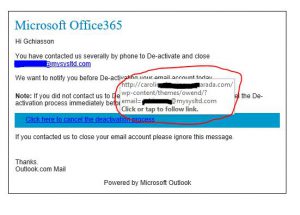
 With the need for greater mobility, agility and better data management increasingly driving the dynamic workplace, SMBs today are learning to appreciate the benefits cloud computing can bring to their businesses. Yet, some SMBs still struggle to understand exactly what cloud computing can do for them. Enter Microsoft Office 365, an all-inclusive productivity solution that delivers familiar Office applications coupled with powerful enterprise class communications and collaboration capabilities in a cloud-based subscription service you can easily use.
With the need for greater mobility, agility and better data management increasingly driving the dynamic workplace, SMBs today are learning to appreciate the benefits cloud computing can bring to their businesses. Yet, some SMBs still struggle to understand exactly what cloud computing can do for them. Enter Microsoft Office 365, an all-inclusive productivity solution that delivers familiar Office applications coupled with powerful enterprise class communications and collaboration capabilities in a cloud-based subscription service you can easily use.